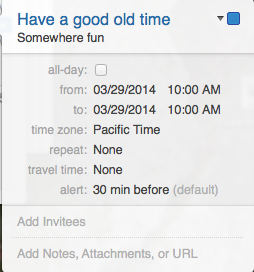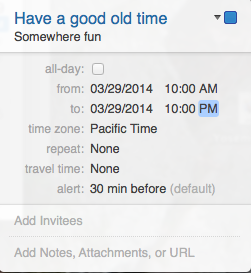Smart devices update
Posted in Amazon, Apple, Hardware, Internet, Smart Tech on February 2nd, 2021 by michael
My smart devices situation has gotten out of control.
I guess the first thing I need is an inventory, so here goes:
AMAZON ECHO DEVICES
- Front hallway – Echo dot
- Joanne’s office (and guest room) – Echo dot
- Lab (my office) – Echo show 1st gen
- Lab – Sonos (microphone turned off)
- Garage – Echo dot
- Kitchen – Echo show 2nd gen
- Living room – Echo show 5
- Living room TV – Echo cube
- Bar – Echo
- Bar – Fire Cube (microphone turned off)
- Laundry room – Echo dot
- Thermostat – Ecobee (microphone turned off)
- Bedroom – my nightstand – Echo spot
- Bedroom – Joanne’s nightstand – Echo show 5
- Master bathroom counter – Echo dot (no camera on this one)
- Back patio – Echo dot
(We also have an Amazon Auto that neither of us likes, so it’s on my workbench right now)
APPLE HOMEPODS
- The lab – HomePod Mini
TV DEVICES
- Our bedroom TV – Fire Stick
- The living room TV – Fire Cube & Apple TV
- The bar TV – Fire Cube
- The lab TV – Fire Stick & Apple TV
- Joanne’s office TV – Fire Stick
(Note that all of the TVs are also Smart TVs, but I don’t use them as such)
LUTRON SMART SWITCHES
- Front hallway ceiling lights
- Lab ceiling lights
- Garage overhead lights
- Kitchen ceiling lights
- Kitchen island lights
- Dining room ceiling lights
- Game room ceiling lights
- Bar ceiling lights
- Master bedroom ceiling lights
SMART PLUGS
- Office table light
- Office desk light
- Lab desk light
- Lab floor light
- Lab tree lights
- Living room table light
- Living room floor light
- Living room tree lights
- Bedroom floor light
- Bedroom table light – my nightstand
- Bedroom table light – Joanne’s nightstand
- Bedroom tree lights
- Hallway china cabinet lights
(Every year, we add a whole bunch more plugs for all our Christmas trees, village, and indoor and outdoor lights)
COMPUTERS
- Lab – Larry – MacBook Pro 16″
- Lab – Moe – Mac Mini – Intel
- Lab – Curly – iMac 5K 27″
- Lab – Bob – Mac Mini – prototype Apple silicon
- Kitchen – Groucho – MacBook Pro 15″
- Garage – Chico – MacBook Pro 13″
- Lab – Joe – Dell 14″ laptop
- Lab – Brutus – Homebuilt PC desktop
- Office – Unnamed 1 – Joanne’s Dell 14″ laptop
- Lab storage – Unnamed 2 – Asus Chromebook
- Lab storage – Unnamed 3 – Joanne’s Asus Chromebook
- Lab – Shemp – Raspberry Pi 4 8GB
- Lab – Junior – Raspberry Pi 4 4GB
- Lab – Octo – Raspberry Pi 3B+
- Lab – Peewee – Raspberry Pi 3B+
- Lab – Nano – Raspberry Pi Zero W
OTHER STUFF
- Lab – Echo glow
- Kitchen – Echo wall clock
- Garage – MyQ garage door opener
- Everywhere – Our smart alarm system
- Front hallway – Roombie the Roomba
- Lab – Monoprice Maker Select V2 3d printer (connected to the net via Octo the Raspberry Pi)
- Garage – Chip, my Tesla Model 3
I suspect there’s more smart stuff I haven’t thought of yet. If something comes to mind, I’ll add it in the appropriate place above.
***UPDATE***
It appears that I left out my smart cameras. There are five of them. I think I’ll leave their locations out, other than the one mounted to my 3D printer, providing time lapse video of all my prints. Fun!
***END OF UPDATE***
Having all this smart stuff has a few downsides.
- The obvious security risks of having all those connected devices
- Maintaining everything and keeping it all working
- Spending WAY too much money buying new stuff
But it has a whole lot of upsides.
- We can turn lights on and off in every room of the house just by speaking
- We can control many things in our home remotely
- We can create fun routines that run either on voice command, at a certain time every day, or when other events trigger them
- Our home feels like we’re living in the 21st century
Anyway, while I admit my automation is out of control, I don’t care. I love my life. Would you do anything differently?




 I was delighted to learn today that Alexa is finally ready for iOS! And it seems to work great, except for one glaring problem – one of my very favorite Alexa apps: Jeopardy.
I was delighted to learn today that Alexa is finally ready for iOS! And it seems to work great, except for one glaring problem – one of my very favorite Alexa apps: Jeopardy.