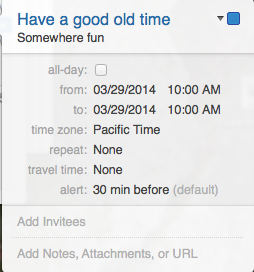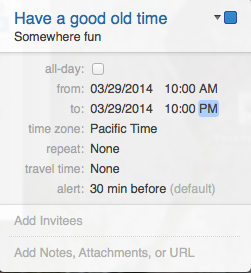My Personal SSD-palooza
Posted in Amazon, Apple, Hardware, Problems on May 22nd, 2020 by michael
I’ve been doing a few things with SSDs lately. It all started with my niece Christy.
I’m kind of the family Tech Support guy. There are others in the family who are – dare I say? – possible even better tech supporters than I am. Yet I get my share of the work, and I love doing it.
Anyway, Christy lives very close to us and she had a problem: her very old (early 2011) 13″ MacBook Pro had stopped booting and refused to give up its secrets. And it held many of Christy’s secrets. Mainly her photos and a bunch of school work, as I recall. There were no backups. And she needed that data. So I went to work.
I did all the usual things, mainly involving trying to use Apple’s tools to restore the OS, which didn’t work. It appeared there were one or more damaged disk sectors in the boot area. No boot. I needed to operate.
With Christy’s permission, I took the back off the machine, retrieved the damaged disk, put an external USB drive interface on it, and plugged it into my Mac. Everything was there. I copied it all and put it on another external drive her dad Ken gave me. The day was saved!
The machine was old and pathetically slow and I asked Christy what she wanted done with it. She said to keep it and do whatever I wanted with it. So I put it back together, wiped the drive, and reinstalled the operating system.
It booted! But I was right – it was pathetically slow. It was old, couldn’t accept the latest OS, had a slow 320GB drive, and sported 2GB of ram. Pathetic. So while I got it working again, it was far from useful. Time to throw it away?
Nope. I assumed the 5400 RPM HDD was holding it back. So I budgeted a hundred fifty bucks or so and ordered up a decent 500GB WD (Western Digital) SSD and 16GB of RAM. Easy install, quick OS install, and the machine was fast! Even though it won’t update to Catalina, it’s pretty cool. In fact, I’m writing this on it now. Its name is Groucho.
Classic case of the cheap upgrade. Encouraged, I decided to do it again.
I have an ancient Dell Latitude E6430, circa 2012. Joanne and I bought matching refurbished Dells in mid-2019 when she was in the middle of a job change. We wanted the best available bang for the buck for the lowest price possible.
These are actually pretty cool old business laptops. They have 14-inch screens and refurbished, with Windows 10 Professional, 8GB of memory, and 500GB hard drives. We got matching docking stations too! We both really like them, in spite of their age and weight.
The trouble is that they’re a bit slow. So it was time for another project on my laptop. The exact same project as with the MacBook Pro. I bought another 500GB SSD and 16 more gigs of memory. The install on the Dell was even easier than on the MBP. Those things are made to be serviced.
And the best news is that the machine became really fast! Two for two!
It wasn’t long before Joanne felt her machine slowing down and wanted the same upgrades. So I bought a 1TB SSD, threw it into my machine, and gave her my 500GB drive as a hand-me-down, which she seemed okay with. So we both have fast, solid, relatively powerful Windows laptops!
Mine is named Joe. Joanne’s doesn’t really have a name, but that’s okay. It’s her only computer and it doesn’t need a name.
Now what to modify? Curly, my 27″ 5K iMac is pretty new and has a fairly powerful 3TB hybrid drive. I upgraded Curly’s memory to 24GB the day I bought it and other modifications are quite difficult to make. So Curly was a no-go.
Moe, my late-2014 Mac Mini, has a 1TB HDD, 8GB of memory and is slow. iFixit says it takes 35 steps and a complete disassembly to get to the hard drive. And that machine’s assignment has been downgraded to just serving Time Machine backups to the other Macs on the network. So not for now.
Larry is my early-2013 15″ MacBook Pro. I loaded it up pretty well when I bought it. It has 8GB of memory and a 500GB SSD, all of which I’m led to believe are soldered on to the motherboard. Plus, it’s still a quite adequately powerful laptop. So it remains as-is.
On to Brutus, my homebuilt desktop PC. It has a 3.3GHz 8-core AMD cpu, 32GB of memory, and a GTX-760 GPU. It also has 5TB and 2TB internal hard drives. But it runs slowly. What the heck?
So I bought yet another 1TB WD SSD and installed it. Turned it on and . . . it’s still pretty slow. What the double heck? The research began.
My first concern was that I might have installed the drive in a way that resulted in some kind of electronic interference, as remote a possibility as that might be. I had kind of temporarily zip-tied it to the bottom of the 2TB drive. Not the best install in the world, granted.
So I bought a 2.5″ drive sled and installed it. Still slow. As expected, to be honest. What else could it be?
I downloaded the motherboard manual to look for clues. And I found one! The machine has 6 SATA ports, but they’re only SATA-2. I think I need SATA 3. A little bit of research later and I’ve ordered a replacement motherboard that’s slightly newer, has 6 SATA-3 ports (6Gb/sec), and USB 3.1. It uses my existing CPU, memory, drives, GPU, and everything else. Should arrive sometime next week, and then we’ll see.
Enough for today. I’ll tell you about the SSD attached to Junior, my Raspberry Pi 4b, next time.
See you soon.






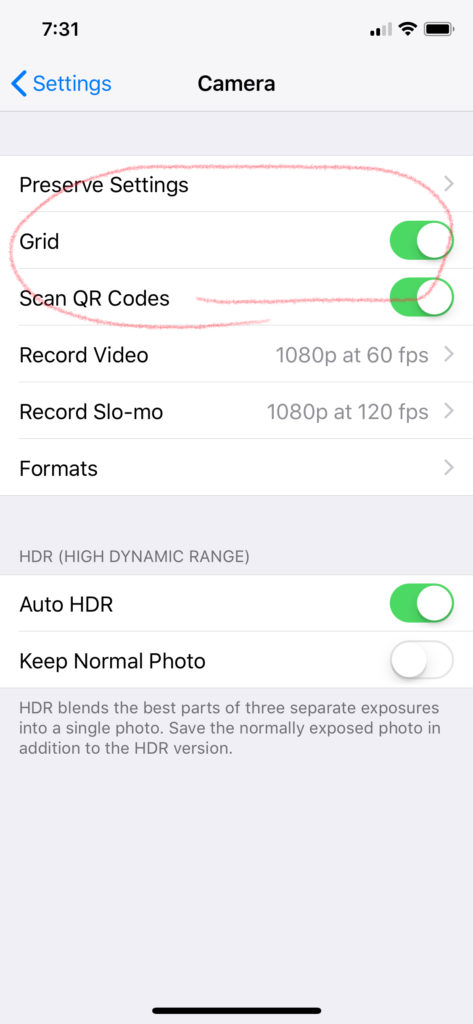
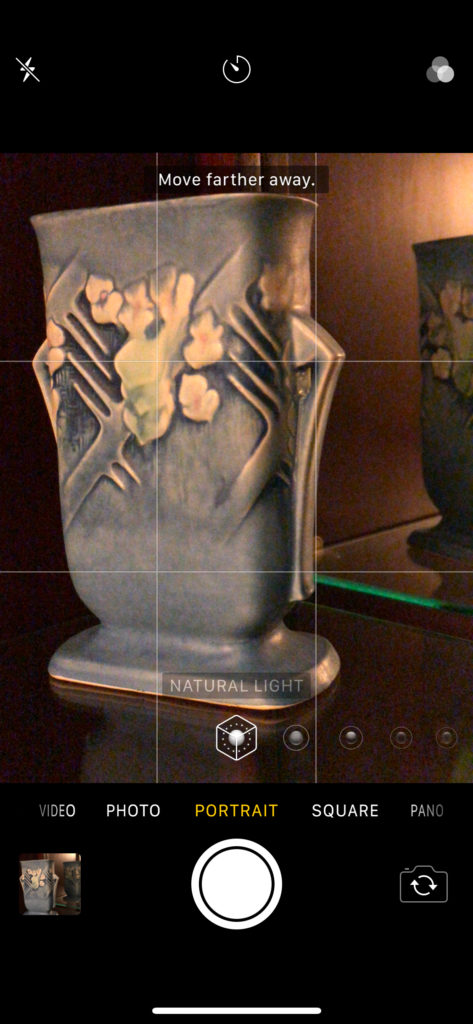

 I was delighted to learn today that Alexa is finally ready for iOS! And it seems to work great, except for one glaring problem – one of my very favorite Alexa apps: Jeopardy.
I was delighted to learn today that Alexa is finally ready for iOS! And it seems to work great, except for one glaring problem – one of my very favorite Alexa apps: Jeopardy.