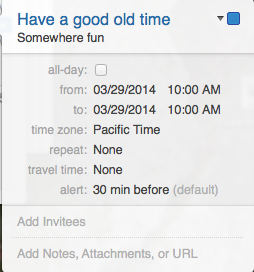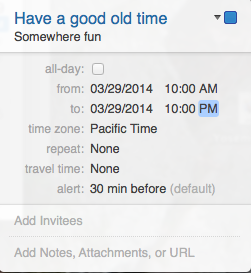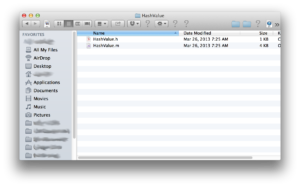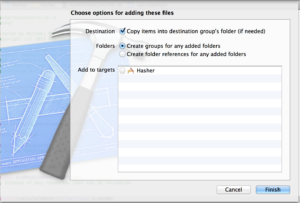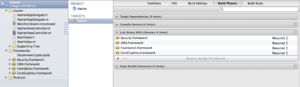Big Sur problems
Posted in Apple, Computer Science, Hardware, Software on December 27th, 2020 by michael
I gave Mac OS Big Sur every possible chance. I really did. And there are just too many problems.
I currently own six(!) Macintoshes. Also two Windows computers, one very old Chromebook, and three Raspberry Pi single-board Linux computers, with one more RasPi in the mail (Update: the fourth one is now here and working). I also have a nice Synology server. They all have a job. I admit that I could safely eliminate a few, but I don’t want to. So I don’t.
Anyway, I looked forward with some trepidation to the release of this year’s Mac OS update: Big Sur. It looks a lot more like iOS and it comes with several exciting new features, like … hmm … thinking … well, I’m sure there’s something.
Here’s how my Macs stack up:
- Chico: 13” MacBook Pro, about 2010. Stuck on High Sierra.
- Groucho: 15” MacBook Pro, early 2013. Stuck on Catalina.
- Moe: Mac Mini, late 2014. Upgraded to Big Sur.
- Larry: MacBook Pro 16”, 2019. Upgraded to Big Sur.
- Curly: iMac 27”, 2017. Upgraded to Big Sur.
- Bob: Mac Mini, Apple silicon development (A12Z). On latest Big Sur beta.
Chico and Groucho are fine, obviously. They’re stuck on older operating systems for the rest of their lives. That was part of my reason for buying my newer laptop. Groucho is an amazing computer. He’s fast and powerful. He’s started feeling his age, of course, but he has plenty of life left, especially for a 7-year-old computer. Apple has made some exceptional computers over the years.
Bob is what he is. With Apple silicon, he can’t run anything but Big Sur. I got him to test my Morse Code iPhone app, which I’d like to have also running on Mac OS. If I had known I could have gotten a much faster Apple silicon Mini just a few months later, I would have waited. But here we are. It was kind of cool to get one of the early Apple development machines.
That leaves us with Larry, Moe, and Curly. Each one of them has problems.
Let’s start with Moe the Mac Mini. He’s my Plex server and has been running flawlessly for a very long time. Then he got Big Sur. Immediately, Plex started crashing at least once a day. The crashes may not have been Plex’s fault, but they were happening. After a lot of internet research and trying a bunch of things that didn’t work, I finally reverted Moe to Catalina. It’s been a week or two and he’s working perfectly. Strike one for Big Sur.
Then we have Curly the 27” iMac. Ever since I allowed him to upgrade himself to Big Sur a few weeks ago, he has stopped communicating via Ethernet and WiFi about once a day, requiring a reboot to get him working again. This never happened before. He’s going back to Catalina this afternoon.
And there’s poor old Larry, the 16” MacBook Pro. I thought he was working great with Big Sur. That made sense, since even though he’s an Intel Mac, he’s a model that’s still being produced and sold. But no. I tried to attach my portable external monitor to him on Christmas. He was unable to connect or even recognize the monitor. He connected to that monitor many times in the past. So it must be Big Sur. He’s going back to Catalina as we speak.
Frustrating times for Mac owners. This is the worst Mac OS update I have ever seen, and I’ve seen a lot of them. What’s up with that, Apple?

 I was delighted to learn today that Alexa is finally ready for iOS! And it seems to work great, except for one glaring problem – one of my very favorite Alexa apps: Jeopardy.
I was delighted to learn today that Alexa is finally ready for iOS! And it seems to work great, except for one glaring problem – one of my very favorite Alexa apps: Jeopardy.